In this page, I am going to briefly show you how to use the LanguagePuppy Chrome extension, so that you can get the most out of YouTube while you're watching and learning videos there.
If you prefer to watch a video, click below:
Installing
In case you didn't know that, you can visit and install the Chrome extension by opening LanguagePuppy and then clicking the "Add to Chrome" button.
After installing, refresh your YouTube video page, and you will see the extension UI around the player:
YouTube
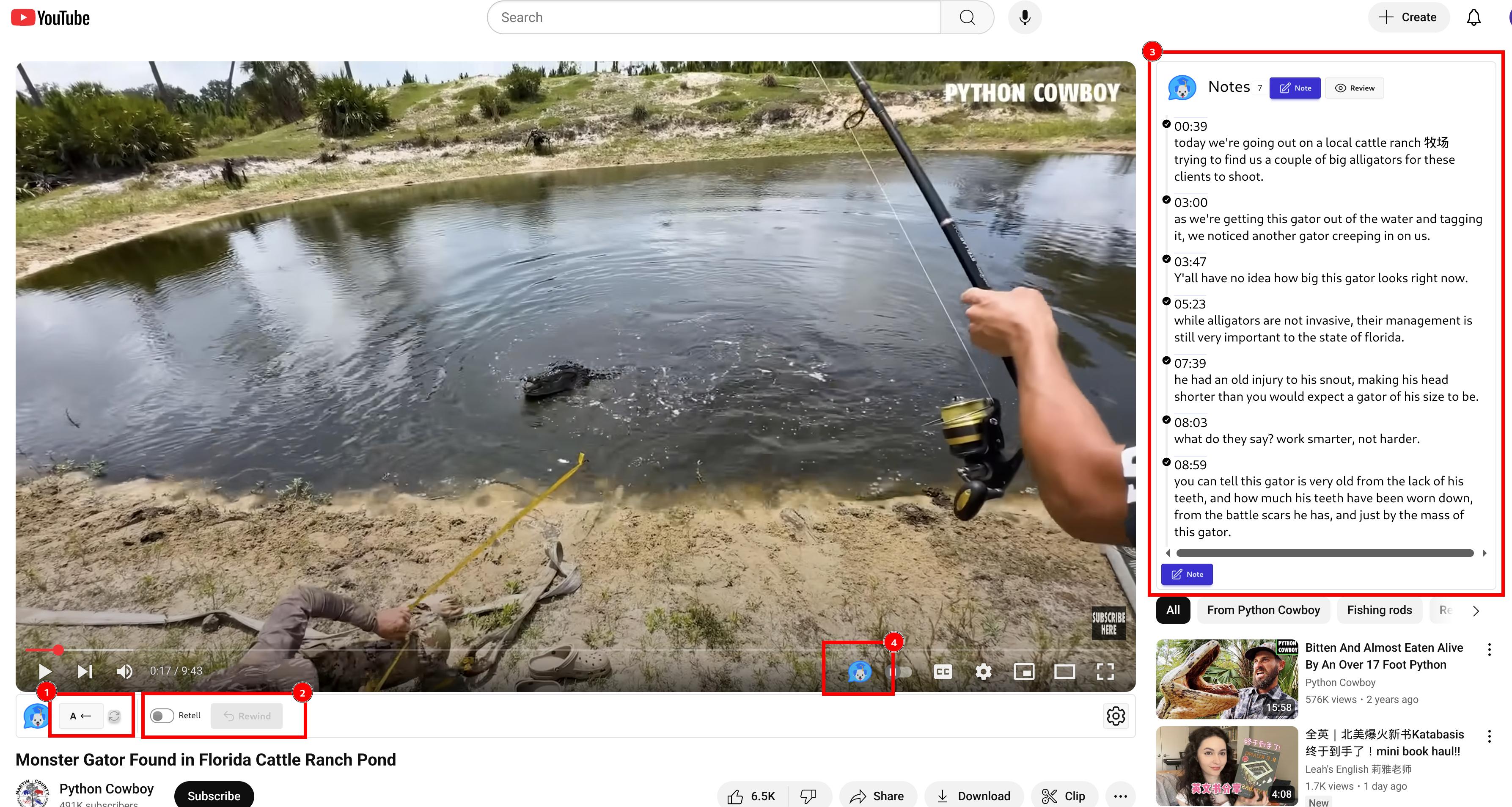
As you can see from the screenshot, roughly from left to right, we have:
- EchoLoops (labeled ❶)
- Retell (labeled ❷)
- Notes (labeled ❸)
- Switch (labeled ❹)
EchoLoops
With it, you can practice the Shadowing Technique better and more effectively. You can select a portion of the video and play it in a loop (or an A-B loop).
Here are the steps.
-
Click the button to set the A point of the loop.
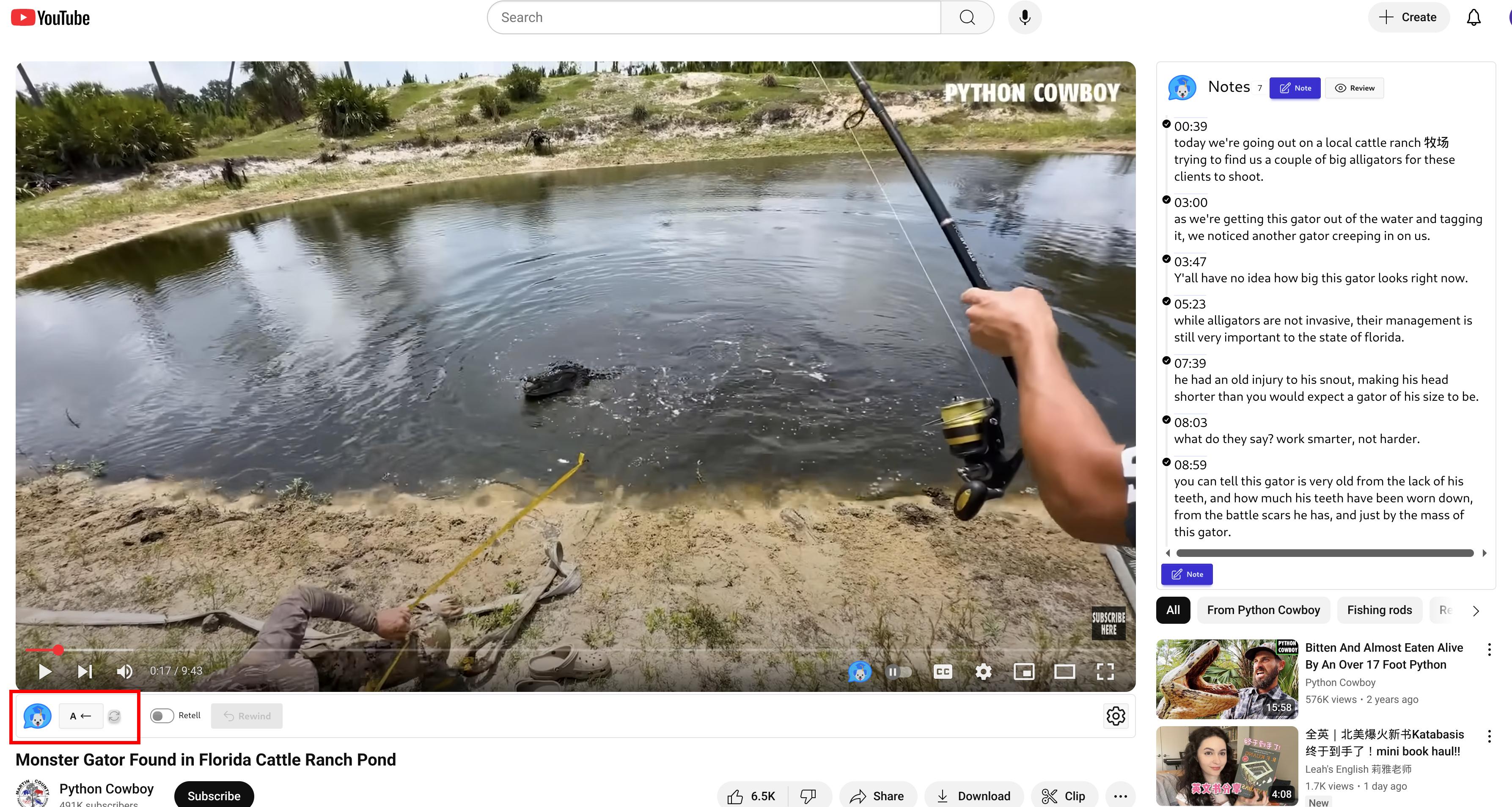
The A button -
Wait for the playhead to move to your desired end of the loop, and click the button again.
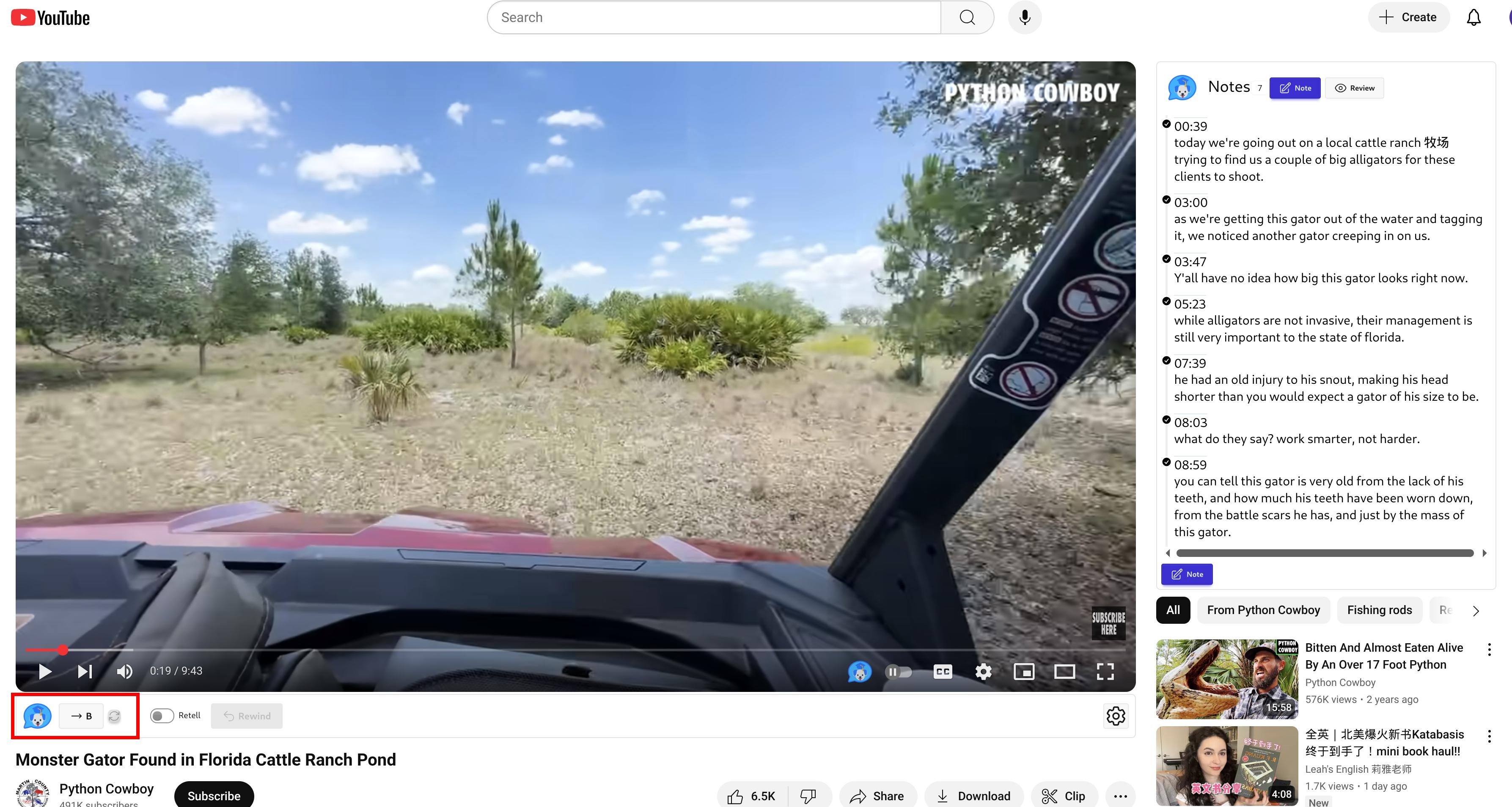
The B button - After that, a range of the current video will be played on loop. It will pause for the duration of the loop, and then resume playing automatically. The pausing time is for you to echo what's just played in your head. Refer to this Karen Chung's TED Talk to get a sense of it.
-
When you're done with the loop, click the Off button to turn off the EchoLoop.
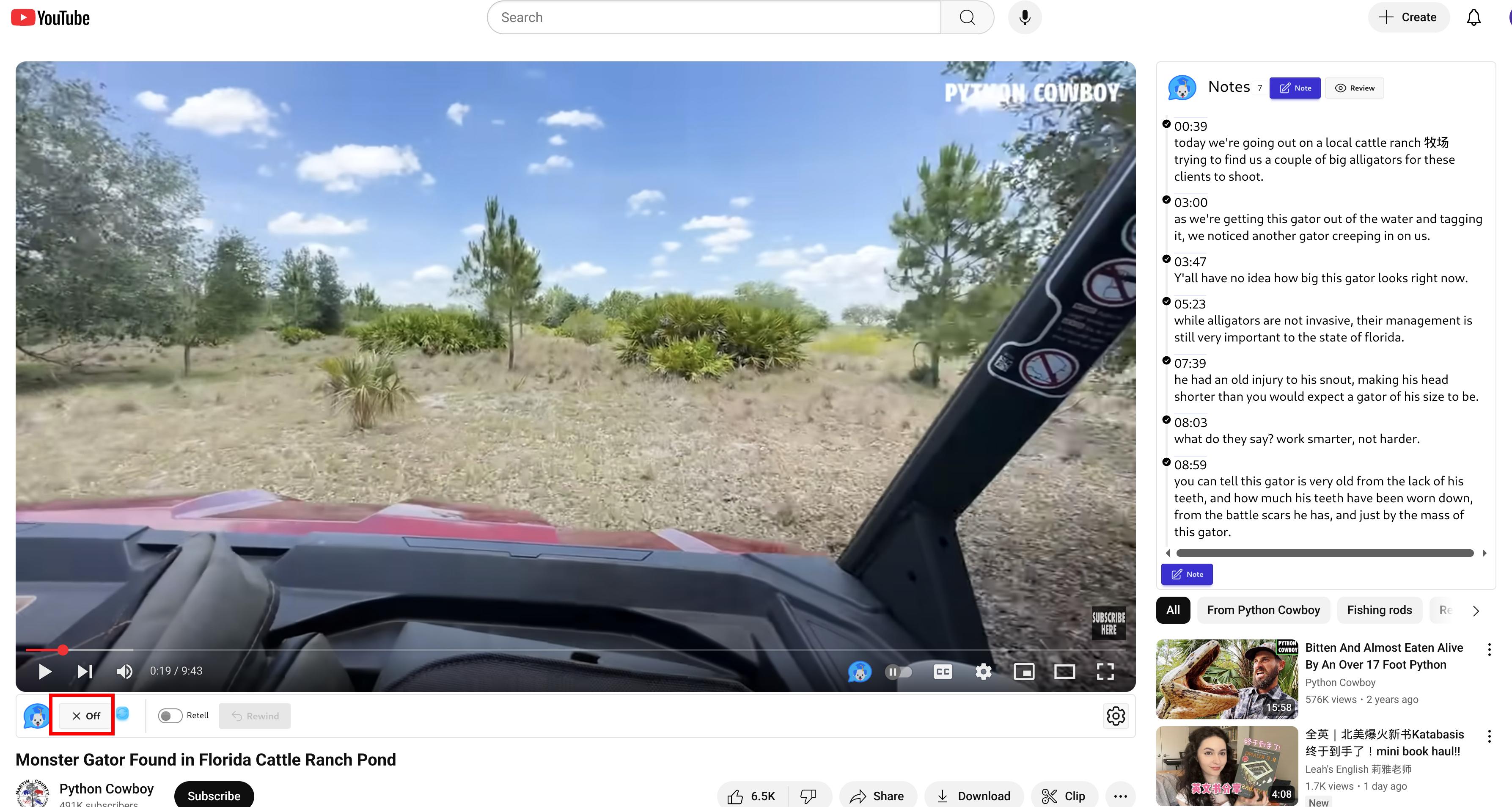
the Off button
Retell
When it comes to language learning, output is as important as input; you can't speak it until you start to do it.
So Retell is a feature to remind you to retell what you just watched in the last 30 seconds in your own language.
-
First, you need to turn it on by clicking that toggle button
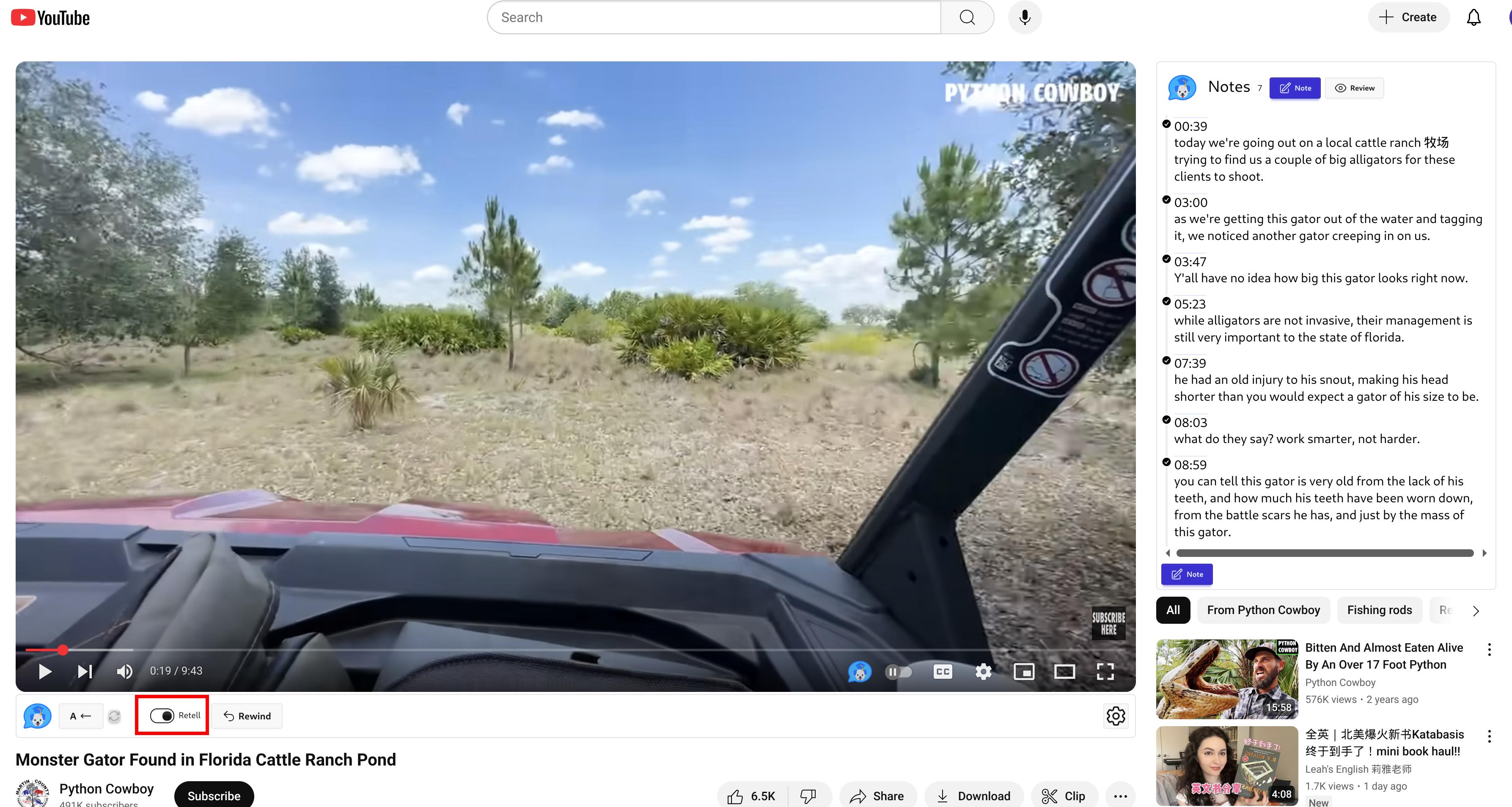
Toggle Button -
The player will automatically pause after 30 seconds, that is, at 00:30, 01:00, 01:30, etc. When it does, it is a good time for you to retell the content. You can also rewind the playhead to the session start if you want to do it again.
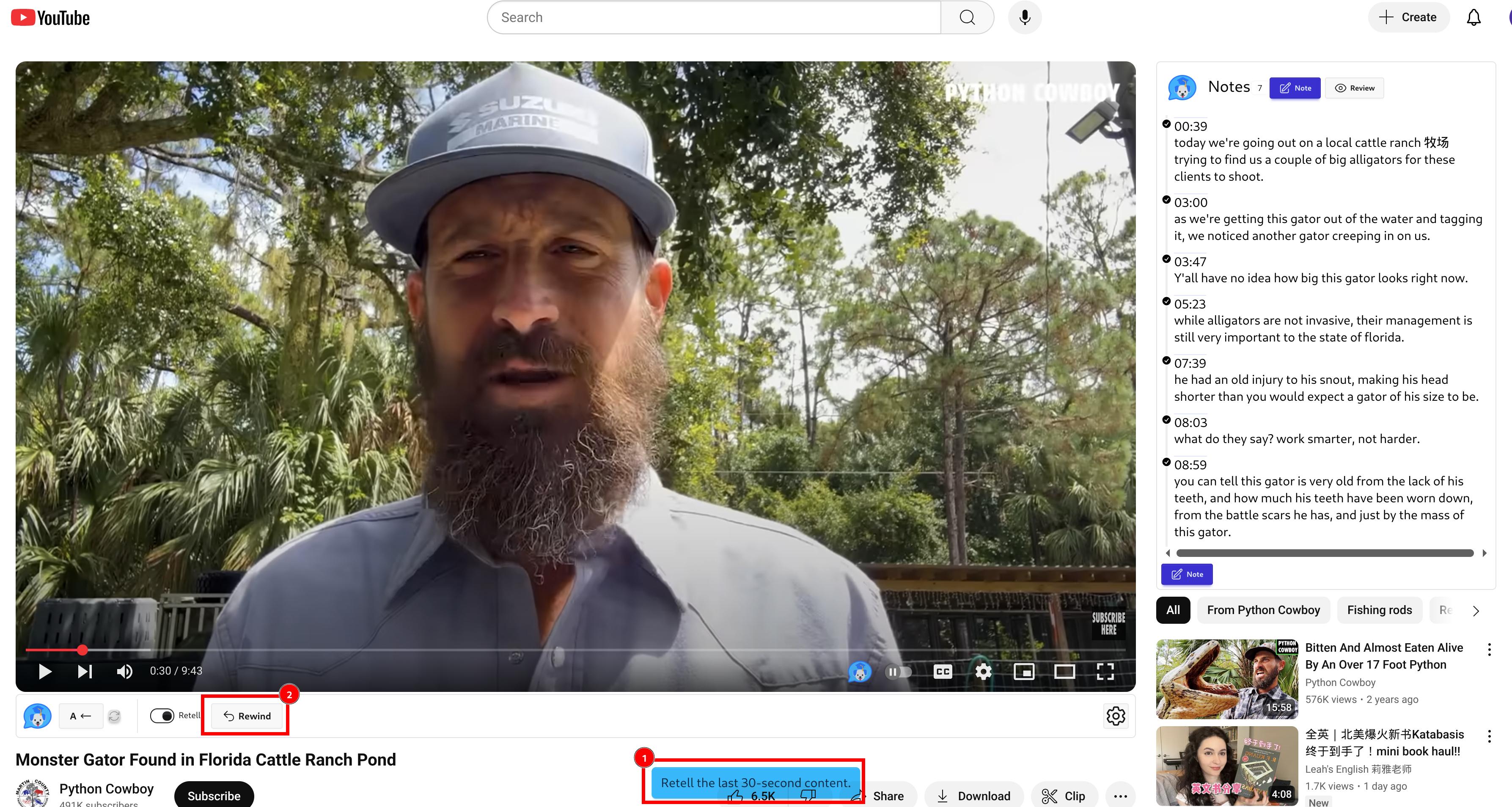
Being Paused and the Rewind Button
Taking Notes
Taking notes helps you understand what you're learning better and gives you a chance to review later.
Check out this doc, How To Create Notes for YouTube Videos, for details.
Switching It Off Temporarily
When you want to have some fun on YouTube and hide the LanguagePuppy UI temporarily, you can click the switch button to turn it off.
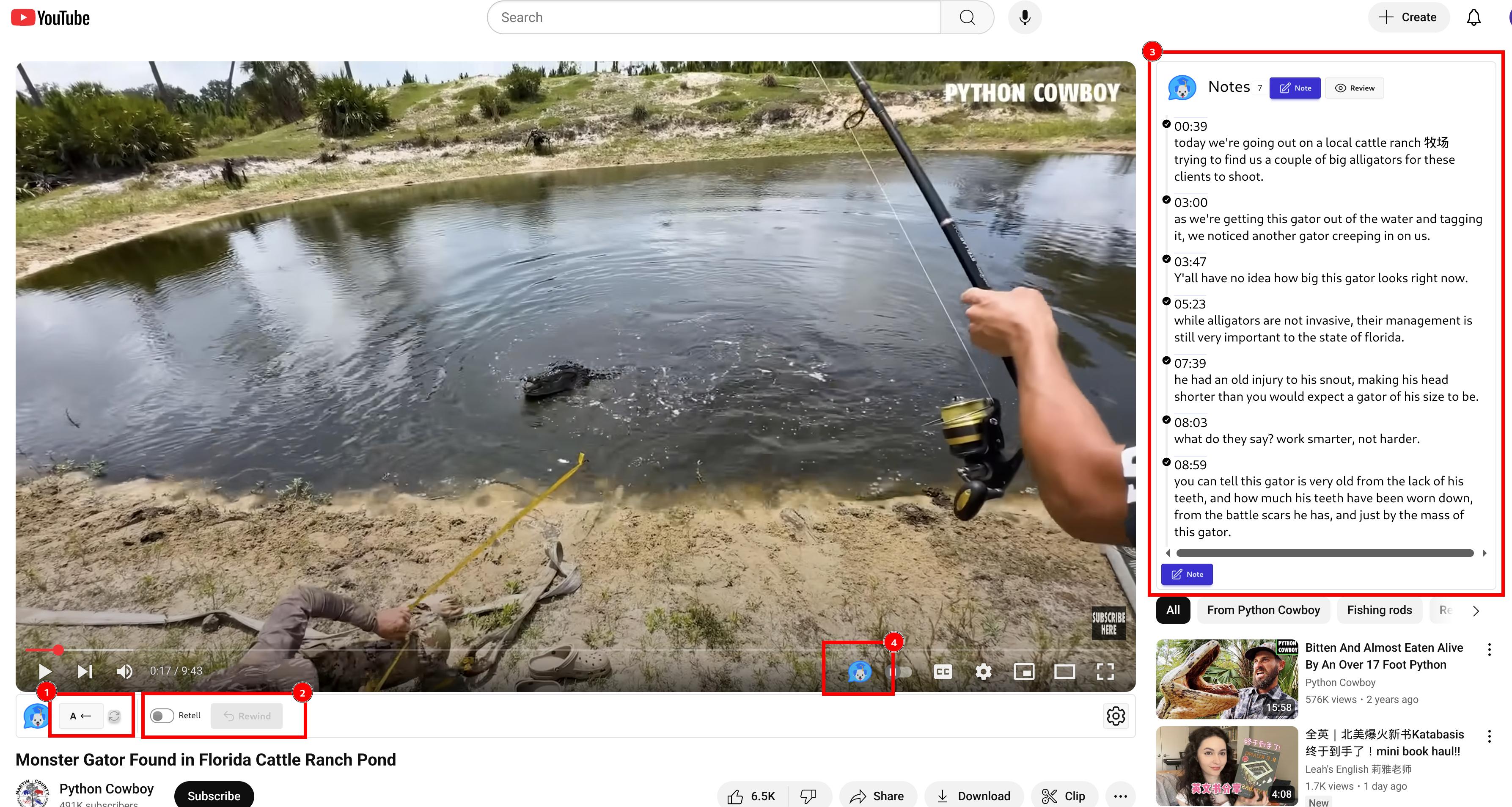
This little tutorial has helped you get started. But if it didn't, feel free to comment below or contact us via the links at the bottom.
Cambridge Dictionary
If you look up the Cambridge Dictionary a lot, have you ever struggled to find a way to easily scrape those explanations on the web page?
Now, the LanguagePuppy extension has a free tool for you. Check out this blog post to see how you can use it to elevate your vocabulary.
Anyway, install the extension if you haven't:
Add to Chrome