In this tutorial, we'll show you how to take notes while you're learning a video on YouTube in your target language, be it English, Spanish, Chinese, etc.
So here are the steps:
- Go visit the LanguagePuppy extension on Chrome Web Store and install it
-
Refresh your YouTube video page, and you will see the extension UI along the player
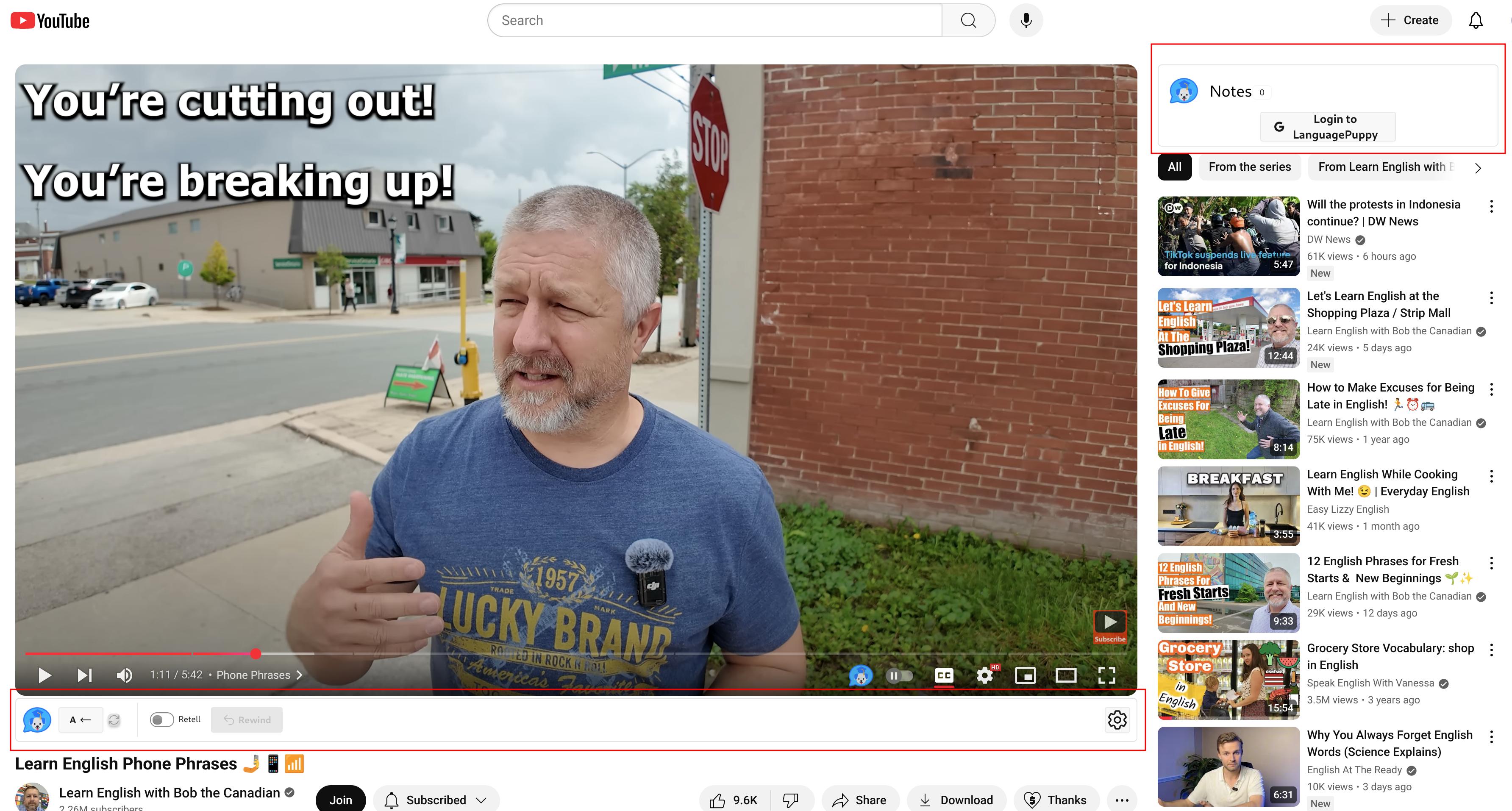
LanguagePuppy's YouTube UI -
Click "Log in" at the top-right corner to log in
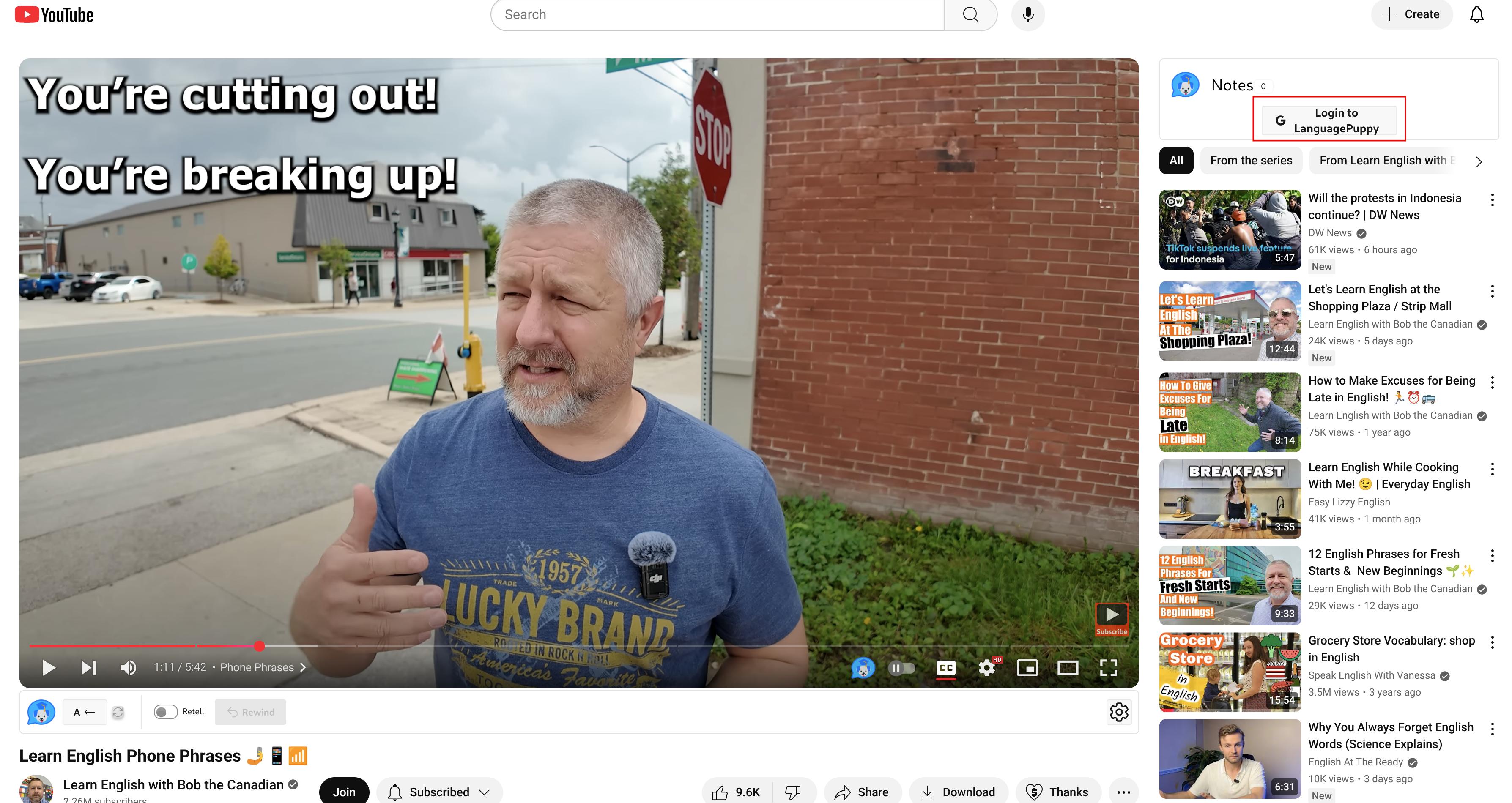
LanguagePuppy's Login Button -
Then log in with your Google account
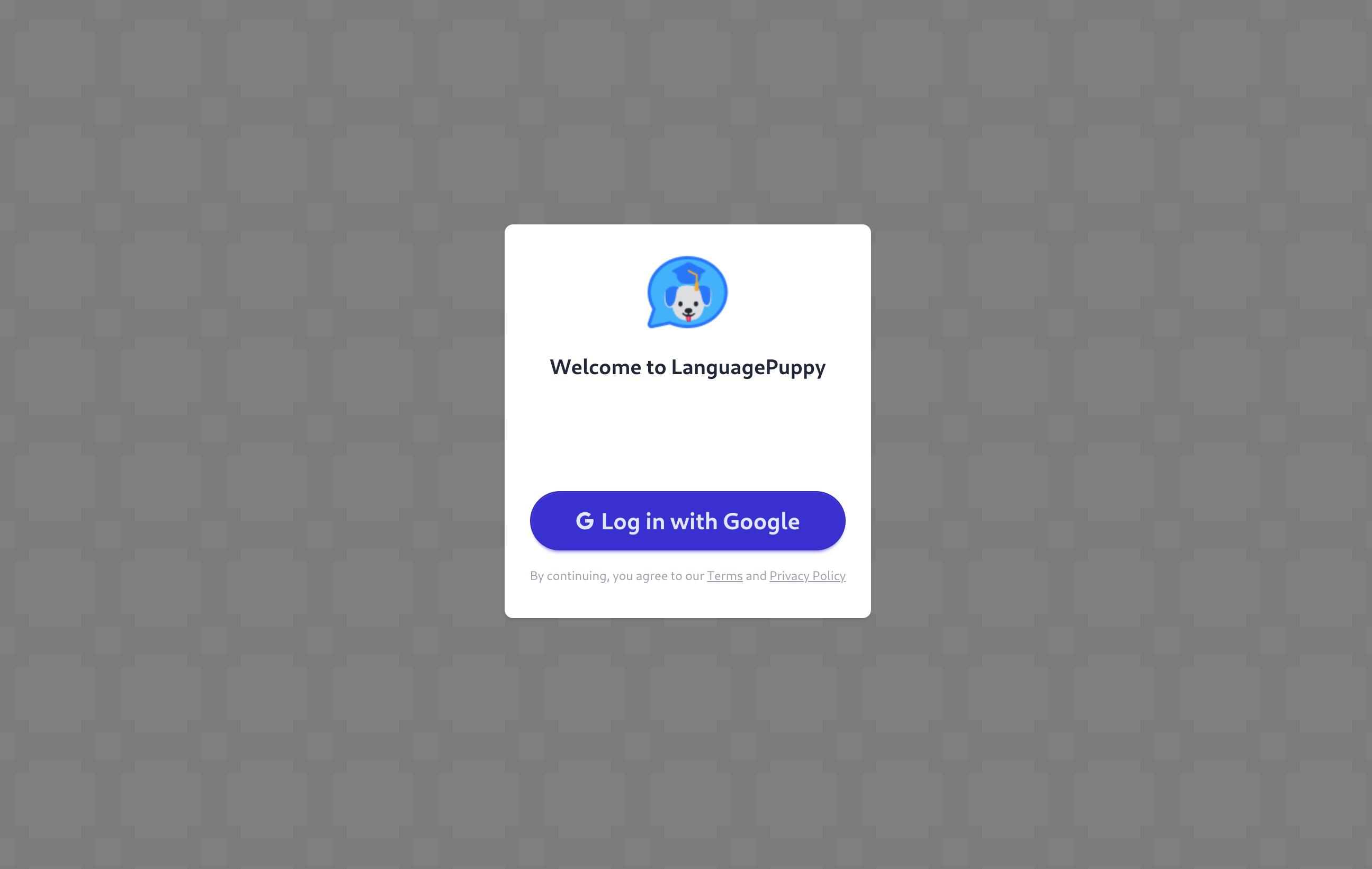
Login Page -
Go back to the YouTube page, and you should find yourself logged in. Click the "Note" button to add a note to the video at the current playhead. You can also just hit "Ctrl+Enter" to save the note.
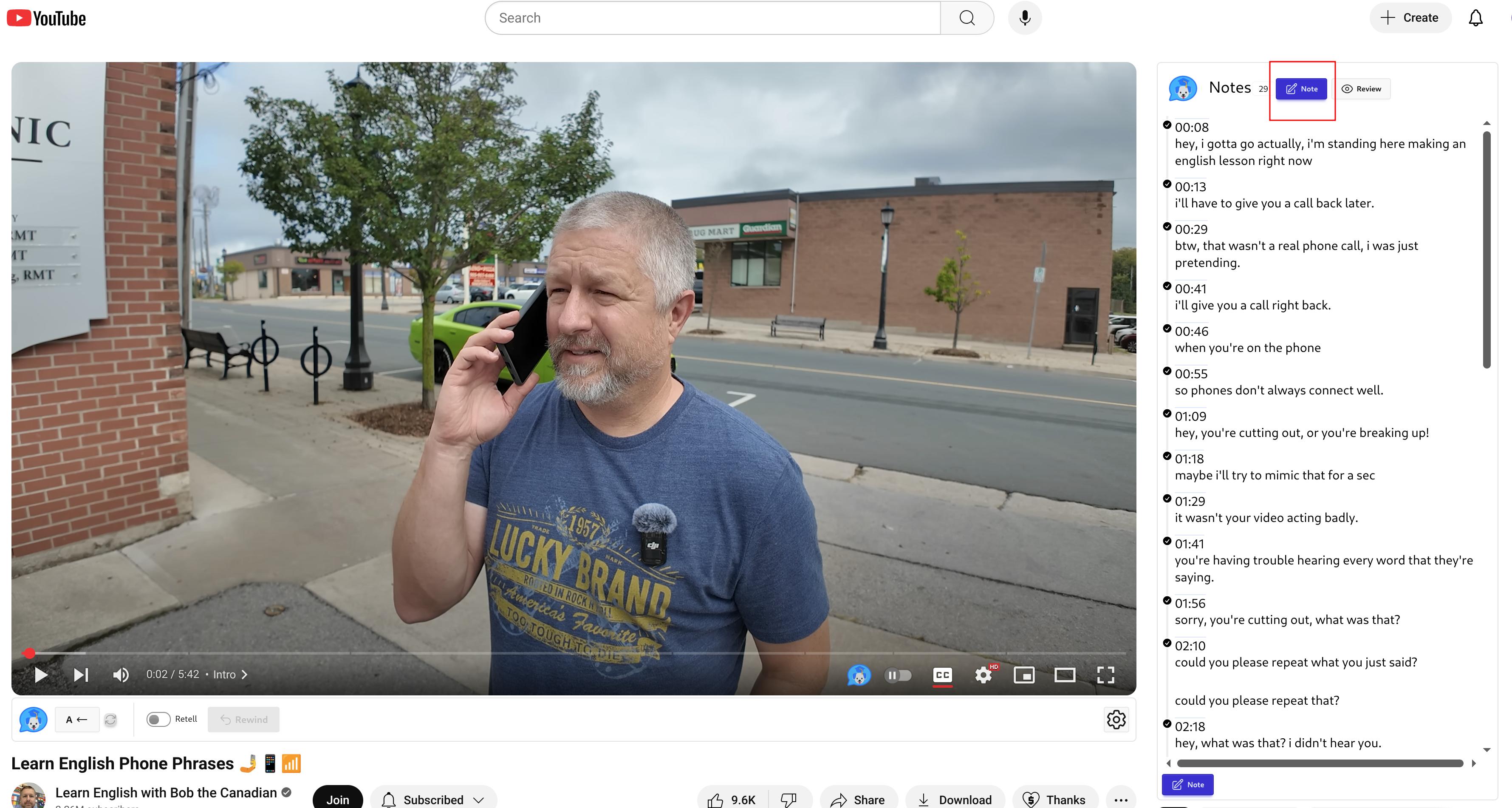
Adding Note Button -
After saving, all notes for the current video will be shown at the top-right panel, ordered by timestamps.
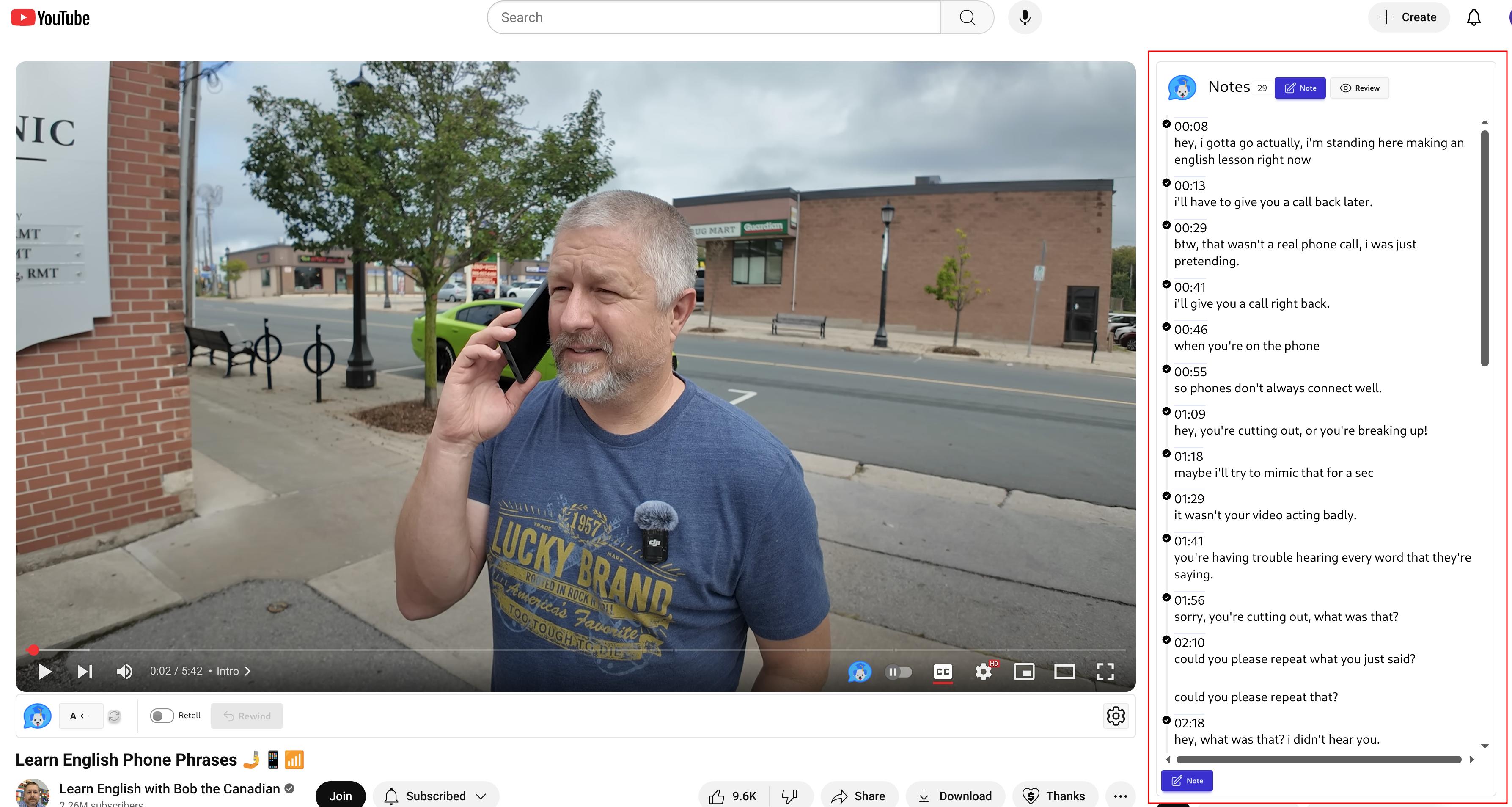
All Notes for the Video
This little tutorial will help you get started. Feel free to contact us via the links at the bottom if you have any questions.
Install the extension if you haven't:
Add to Chrome